Before you can upload a mailing list to MOL Pro, you must log in to your Click2Mail account. Click "My Account", located in the upper right-hand corner of the screen.

Click "My Mailing Lists", located in the menu on the left.

Click the upload icon located at the top right, in the Mailing Lists toolbar.

Enter a name for the mailing list. Click "Choose File" to locate the file you wish to upload. 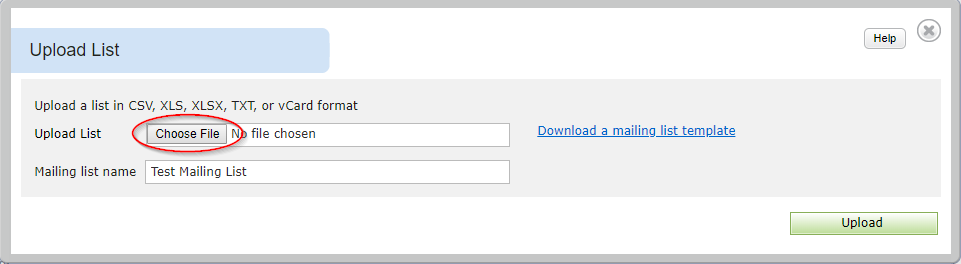

Click "Upload Mailing List".

Now you have to define the recipient address block layout.
The blank mailing label at the top of the Address Layout page represents the recipient address block as it will be printed on your mailpiece. You have to complete the address layout by selecting fields from your mailing list in the Recipient Lines and the Address Lines. If you have any international addresses on your mailing list, check the box to indicate that you do and expose an additional address block line for the country field on your list. The mailing label will update as you make selections. When you have formatted the address layout, click "Save".
If you have international addresses, your address list file must include a country column.



The newly uploaded list will be displayed under "My Mailing Lists".

If you have additional questions, please contact Click2Mail Customer Support at 866-665-2787 or [email protected]. Our hours of operation are Monday - Friday, 9 AM to 8 PM Eastern.
Carly Brown
Comments